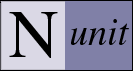Main Menu
File Menu
New Project…
Closes any open project, prompting the user to save it if it has been changed and then opens a FileSave dialog to allow selecting the name and location of the new project.
Open Project…
Closes any open project, prompting the user to save it if it has been changed and then opens a FileOpen dialog to allow selecting the name and location of an assembly, a test project or (if Visual Studio support is enabled) a Visual Studio project.
Close
Closes any open project, prompting the user to save it if it has been changed.
Save
Saves the currently open project. Opens the Save As dialog if this is the first time the project is being saved.
Save As…
Opens a FileSave dialog to allow specifying the name and location to which the project should be saved.
Reload Project
Completely reloads the current project by closing and re-opening it.
Reload Tests
Reloads the tests, merging any changes into the tree.
Select Runtime
Displays a list of runtime versions you may select in order to reload the tests using that runtime. This submenu is only present if you have more than one runtime version available. Any framework versions not supported by your NUnit installation will be disabled until you install the necessary NUnit components.
Recent Files…
Displays a list of recently opened files from which the user is able to select one for opening.
Exit
Closes and exits the application. If a test is running, the user is given the opportunity to cancel it and or to allow it to continue. If the open project has any pending changes, the user is given the opportunity to save it.
View Menu
Full Gui
Displays the complete gui - as in prior versions of NUnit. This includes the errors and failures and other tabs and the progress bar.
Mini Gui
Switches the display to the mini-gui, which consists of the tree display only.
Result Tabs
Displays a submenu that allows showing or hiding the tabs on the right hand side of the display.
Errors & Failures, Tests Not Run, etc.
Selects the individual tabs to display.
Tree
Displays the Tree submenu.
Show Checkboxes
Turns the display of checkboxes in the tree on or off. The checkboxes may be used to select multiple tests for running.
Expand
Expands the currently selected tree node.
Collapse
Collapses the currently selected tree node.
Expand All
Expands all nodes of the tree.
Collapse All
Collapses all nodes in the tree to the root.
Hide Tests
Collapses all fixture nodes, hiding the test cases.
Properties…
Displays the Properties Dialog for the currently selected test.
GUI Font
Displays a submenu that allows changing the general font used by NUnit.
Increase
Increases the size of the font.
Decrease
Decreases the size of the font.
Change...
Displays the Font Change dialog.
Restore
Restores the default font.
Fixed Font
Displays a submenu that allows changing the fixed font used to display console output from the tests.
Increase
Increases the size of the fixed font.
Decrease
Decreases the size of the fixed font.
Restore
Restores the default fixed font.
Assembly Details...
Displays information about loaded test assemblies.
Status Bar
Displays or hides the status bar.
Project Menu
Configurations
Displays a submenu allowing selecting, adding or editing a configuration.
Debug, Release, etc.
Loads the specified configuration for testing.
Add…
Opens the Add Configuration Dialog, which allows entry of the name of the new configuration and specifying an existing configuration to use as a template.
Edit…
Opens the Configuration Editor.
Add Assembly…
Displays a FileOpen dialog to allow selecting an assembly to be added to the active configuration of the currently open project.
Add VS Project…
Only available if Visual Studio Support is enabled. Displays a FileOpen dialog to allows selecting a Visual Studio project to be added to the currently open project. Entries are added for each configuration specified in the VS project, creating new configurations in the test project if necessary.
Edit…
Opens the Project Editor.
Test Menu
Run All
Runs all the tests.
Run Selected
Runs the test or tests that are selected in the tree. If checkboxes are visible, any checked tests are run by preference. This is the same function provided by the Run button.
Run Failed
Runs only the tests that failed on the previous run.
Stop Run
Stops the test run. This is the same function provided by the Stop button.
Tools Menu
Save Results as XML…
Opens a FileSave Dialog for saving the test results as an XML file.
Exception Details…
Displays detailed information about the last exception.
Options...
Displays the Options Dialog.
Addins...
Displays the Addins Dialog.
Help Menu
NUnit Help
Displays the NUnit documentation, if installed. Otherwise, attempts to connect to the NUnit web site.
About NUnit…
Displays info about your version of NUnit and a link to the nunit.org site.