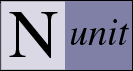NUnit Gui Runner
The nunit.exe program is a graphical runner. It shows the tests in an explorer-like browser window and provides a visual indication of the success or failure of the tests. It allows you to selectively run single tests or suites and reloads automatically as you modify and re-compile your code. The following is a screenshot of NUnit running the same mock-assembly.dll shown in the previous example.
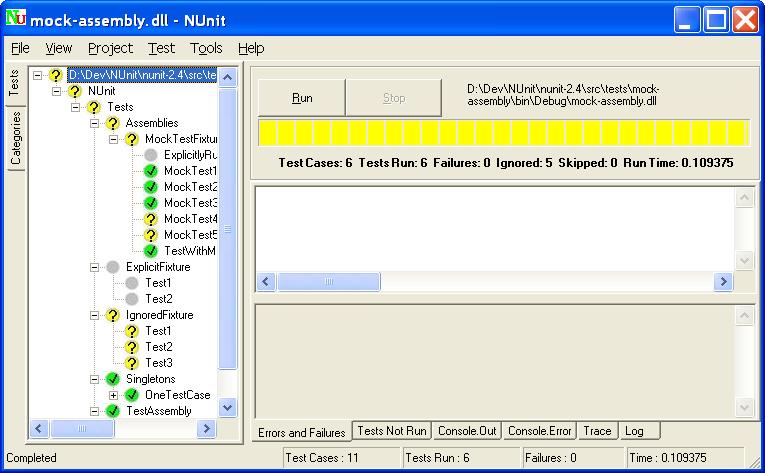
Tree Display
This version of NUnit uses symbols in the test tree, which allow those who are unable to easily distinguish colors to determine the test status. Successful tests are colored green, with a check mark. Tests that are ignored are marked with a yellow circle, containing a question mark. If any tests had failed, they would be marked red, with an X symbol.
In this example, there were a total of 11 test cases, but one of them was not counted because it was marked Explicit. Note that it is shown as a gray circle in the tree. Of the remaining 10 tests, 5 were run successfully and 5 were ignored.
The symbols shown in the tree are actually files in the NUnit bin directory. These files are named Success.jpg, Failure.jpg and Ignored.jpg and may be modified or replaced by the user.
Progress Bar
The progress bar shows the progress of the test. It is colored according to the "worst" result obtained: red if there were any failures, yellow if some tests were ignored and green for success.
Result Tabs
The tabs in the right-hand part of the display show the results of running a test. The Errors and Failures tab displays the error message and stack trace for both unexpected exceptions and assertion failures. The Tests Not Run tab provides a list of all tests that were selected for running but were not run, together with the reason. The Console.Out, Console.Error and Trace Output tabs display text output from the tests.
Mini-Gui
With the release of NUnit 2.4, an alternate "mini-gui" is also available. It may be selected from the View menu. The following screenshot shows the mini gui displaying the NUnit tests.