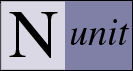Options Dialog
The Options Dialog is displayed using the Tools | Options menu item and allows the user to control some aspects of NUnit’s operation. With NUnit 2.4.4, a tree-based dialog replaced the older tabbed format.
Gui Options - General
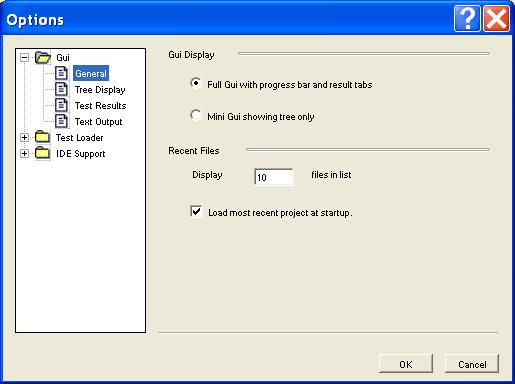
Gui Display
Full Gui
Displays the complete gui - as in prior versions of NUnit. This includes the errors and failures and other tabs and the progress bar.
Mini Gui
Switches the display to the mini-gui, which consists of the tree display only.
Recent Files
The text box allows the user to choose the number of entries to display in the recent files list.
If Load most recent project at startup is checked, the GUI will load the last file opened unless it
is run with a specific filename or with the /noload parameter.
Gui Options - Tree Display

Tree View
The list box allows selecting the degree of expansion of the tree when tests are loaded:
Expand – expands all tests
Collapse – collapses all tests
Hide Tests – expands all suites except for the fixtures themselves.
Auto – selects one of the above based on the space available for the tree display.
If Clear results when reloading is checked, an automatic or manual reload will reinitialize all test nodes in the tree (grey display) – if it is not checked, result information for tests that do not seem to have changed will be retained.
If Save visual state of each project is checked, NUnit saves the state of the tree and restores it when the project is next opened. The information saved includes which branches of the tree are expanded, the selected node, any checked nodes and any category selection.
If Show Checkboxes is checked, the tree includes checkboxes, which may be used to select multiple tests for running.
Gui Options - Test Results

Errors Tab
Check Display Errors and Failures Tab to display the Errors and Failures tab, which shows information about failing tests.
Check Enable Failure ToolTips to display the tip window over the Errors and Failures display and the stack trace. Clear it if you prefer not to see the tip window.
Check Enable Word Wrap to turn on word wrapping in the Errors and Failures display. While you can select this item and the preceding one at the same time, they do not interact well, so you will normally choose one or the other.
Not Run Tab
Check Display Tests Not Run Tab to display the Tests Not Run tab, which shows information about tests that were skipped or ignored.
Gui Options - Text Output
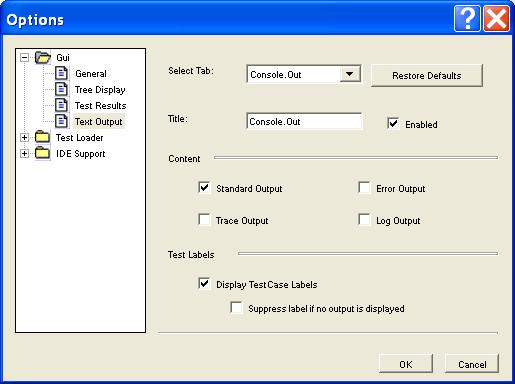
Select Tab
The Select Tab dropdown list is used to select one of the output tabs, for which settings are to be viewed or changed. It also contains entries that allow you to add a new tab or edit the list of tabs.
The Restore Defaults button is used to restore the default set of four tabs, in case you have modified the list of tabs.
The Title text box is used to modify the title displayed for the selected output tab.
Enabled is checked by default. If you uncheck it, the selected tab will be removed from the tab control. This allows you to temporarily suppress output to a tab without actually removing its definition.
Content
Check Standard Output, Error Output, Trace Output or Log Output in order to include each type of output on the selected output window.
Test Labels
Check Display TestCase Labels to precede text in the output window with the name of the test that produced it.
Check Suppress label if no output is displayed to eliminate display of labels for tests that produce no output in the window.
Test Loader Options - General
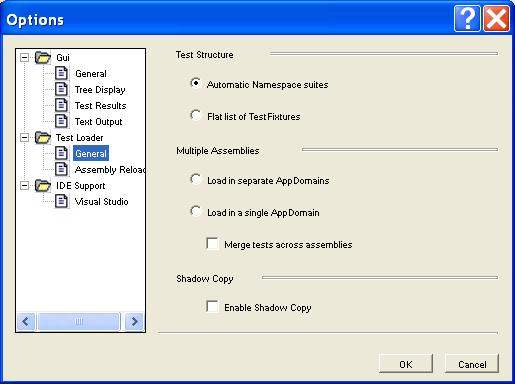
Test Structure
If Automatic Namespace suites is selected, tests will be shown in a hierarchical listing based on namespaces. This is the standard display as used in versions prior to NUnit 2.4.
If Flat list of TestFixtures is selected, tests will be shown as a sequential list of fixtures.
Multiple Assemblies
If Load in separate AppDomains is selected, each assembly in a multiple-assembly test run will be loaded in a separate AppDomain.
If Load in a single AppDomain is selected, all assemblies in a multiple-assembly test run will use the same AppDomain. This is the standard behavior of NUnit prior to version 2.4.
If Merge tests across assemblies is checked, the display of tests will not be divided across assemblies. If automatic namespace suites are used, they will be merged across all assemblies. This option is only available when tests are run in the same appdomain.
Shadow Copy
NUnit normally uses .Net shadow-copying in order to allow you to edit and recompile assemblies while it is running. Uncheck this box to disable shadow-copy only if you have a particular problem that requires it.
Note: If you are tempted to disable shadow copy in order to access files in the same directory as your assembly, you should be aware that there are alternatives. Consider using the Assembly.Codebase property rather than Assembly.Location.
Test Loader Options - Assembly Reload

Assembly Reload
If Reload before each test run is checked, a reload will occur whenever the run button is pressed whether the assemblies appear to have changed or not.
If Reload when test assembly changes is checked, assemblies are watched for any change and an automatic reload is initiated. This item is disabled on Windows 98 or ME.
If Re-run last tests run is checked, tests are re-run whenever a Reload takes place.
IDE Support Options - Visual Studio

Visual Studio
If Enable Visual Studio Support is checked, the user will be able to open Visual Studio projects and solutions and add Visual Studio projects to existing test projects.