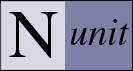Main Menu
File Menu
New Project…
Closes any open project, prompting the user to save it if it has been changed and then opens a FileSave dialog to allow selecting the name and location of the new project.
Open…
Closes any open project, prompting the user to save it if it has been changed and then opens a FileOpen dialog to allow selecting the name and location of an assembly, a test project or (if Visual Studio support is enabled) a Visual Studio project.
Close
Closes any open project, prompting the user to save it if it has been changed.
Save
Saves the currently open project. Opens the Save As dialog if this is the first time the project is being saved.
Save As…
Opens a FileSave dialog to allow specifying the name and location to which the project should be saved.
Reload
Reloads the currently loaded project using the latest saved copy of each assembly.
Recent Files…
Displays a list of recently opened files from which the user is able to select one for opening.
Exit
Closes and exits the application. If a test is running, the user is given the opportunity to cancel it and or to allow it to continue. If the open project has any pending changes, the user is given the opportunity to save it.
View
Checkboxes
Turns the display of checkboxes in the tree on or off. The checkboxes may be used to select multiple tests for running.
Expand
Expands the currently selected tree node.
Collapse
Collapses the currently selected tree node.
Expand All
Expands all nodes of the tree.
Collapse All
Collapses all nodes in the tree to the root.
Expand Fixtures
Expands all the tree nodes representing fixtures.
Collapse Fixtures
Collapses all the tree nodes representing fixtures.
Properties…
Displays the Properties Dialog for the currently selected test.
Project
Configurations
Displays a submenu allowing selecting, adding or editing a configuration.
Debug, Release, etc.
Loads the specified configuration for testing.
Add…
Opens the Add Configuration Dialog, which allows entry of the name of the new configuration and specifying an existing configuration to use as a template.
Edit…
Opens the Configuration Editor.
Add Assembly…
Displays a FileOpen dialog to allow selecting an assembly to be added to the active configuration of the currently open project.
Add VS Project…
Only available if Visual Studio Support is enabled. Displays a FileOpen dialog to allows selecting a Visual Studio project to be added to the currently open project. Entries are added for each configuration specified in the VS project, creating new configurations in the test project if necessary.
Edit…
Opens the Project Editor.
Tools
Save Results as XML…
Opens a FileSave Dialog for saving the test results as an XML file.
Exception Details…
Displays detailed information about the last exception.
Options
Displays the Options Dialog.
Help
Help
Displays this documentation.
About NUnit…
Displays info about your version of NUnit and a link to the nunit.org site.